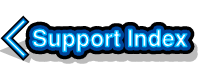
VirtualAcorn Technical support:
Why is disabling User Account Control necessary?
User Account Control is an interesting feature that was introduced in Windows Vista and is included in Windows 7 and Windows 8. We recommend that User Account Control is disabled on any PC that's running one of our products.
User Account Control Settings
Why does User Account Control (UAC) cause a problem?
User Account Control performs several actions. The first of these is to prompt the user every time a change is made to the Windows configuration. This can be very annoying as it can double the number of clicks required to make a change. User Account Control can also suddenly pop up asking for confirmation for some background activity. This can cause you to lose keypresses or with some versions of Windows (such as Vista prior to Service Pack 1) VirtualRPC might crash and you could lose work.
Popping up confirmation boxes is annoying, but it's not the feature that causes real problems. The real problem with User Account Control is the way it presents some files to the user. Different users on the same PC might find that they see different versions of the same file. In order to do this User Account Control keeps copies of some files inside a hidden folder called VirtualStore inside each users account structure.
Windows doesn't keep a copy of all your files in the VirtualStore, only files that are stored in certain locations are duplicated. One of these locations is the Program Files folder (both the normal and x86 versions).
When a user makes changes to a file the real file on disc is unchanged, instead a copy of this file inside VirtualStore is changed. Lets suppose you have two users on a PC, there will now be three copies of certain files, the original, the copy in User one's VirtualStore and the copy in User two's VirtualStore. This can use up a surprising amount of disc space. However these days disc space is cheap and keeping extra copies of files is not the real problem with User Account Control.
The real problem happens when you come to read a file. If each user saw their own personal copy of a file whenever the file was loaded or saved then there wouldn't be a problem. Indeed if each user saw their own files they could also have customised versions of VirtualRPC. Each with their own pinboard for example. The nasty problem with User Account Control is that the user doesn't always get their own customised version of the file. Sometimes the original (real) file is loaded instead of the copy from VirtualStore. The result is that changes made to files suddenly vanish.
This may not make sense so it's worth showing what is in the User Account Control VirtualStore.
The first thing you will need to do is to turn on the Show hidden files and folders option from the Windows Control Panel. To do this open the Control Panel from the Windows Start Menu. Make sure the Control Panel is set to use the Large icons category. The settings for this are top right below the 'Search' box.. Now double click on the Folder Options icon. When the window opens click on the View tab and then tick the Show hidden files and folders option. Now click on OK.
Now open the Computer window from the Start menu and open your hard disc. Open the Users folder and then open the folder that matches your username, for example 'Computer:Local Disc C/Users/David'. Inside your user folder you will find an Appdata folder. Open this and you will find a Local folder, inside this is a final folder called VirtualStore. In here you will find a copy of your files. If you navigate down you will find a copy of VirtualAcorn. This will not be a complete copy but will contains copies of all of the files you have altered.
As you can see when you alter a file inside VirtualAcorn the file itself isn't changed. What happens instead is that a copy is made inside the VirtualStore inside your user account. If the version of the file inside VirtualStore was always presented to you (as though it was the real file) things would be OK. However if someone logs into Windows with a different User Account they would find that either some files didn't exist, or weren't the same as the ones you see (because they see files from their own VirtualStore, not yours). This in itself might be annoying but isn't the real bugbear.
The real problem is that sometimes Windows reads the original file, not the one in your VirtualStore. Suddenly you can find that 3 months worth of work has vanished from a word processor file (because instead of reading the file in your VirtualStore Windows has read the original file). You could find that you can't print because all the RISC OS printing settings have vanished. All sorts of problems can occur. If Windows would always read and write to the copy of the file in VirtualStore things would be fine. It's the problem that sometimes the original file is read, not the updated one.
It's for this reason that we advise customers to disable User Account Control
Update 1 - 29/5/14 - After some testing it appears that it's not possible to properly disable User Account Control on Windows 8.1. We have updated the Windows 8 User Account Control article to include a work round.
Update 2 - 18/5/16 - We have also discovered that User Account Control can't be fully disabled in Windows 10 so it's a reasonable assumption that it won't be possible to fully disable it in any future versions of Windows. All versions of VirtualRPC released after August 2014 are Win 10 compatible and there is no need to alter the User Account Control settings. You can read the latest instructions on installing and running earlier VirtualAcorn products on Windows 10 here.



