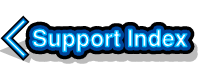
VirtualAcorn Technical support:
Altering the VirtualAcorn Processor Priority
Processor Priority
Windows incorporates the concept of Task Priority. The higher the priority of a task the more essential Windows thinks it is. In certain circumstances you can find the VirtualAcorn slows to a crawl, or "stutters" badly, because a higher priority task has grabbed all the CPU time. You can resolve this problem by altering the VirtualAcorn Processor Priority settings. The setting is stored in the file:
C:\Program Files\VirtualAcorn\VirtualRPC-xxx\va.cfg
You need to load this file into NotePad and find the WinUI section. This looks something like this:
[WinUI]
ShowSplash = 0
Version = 140
ProcessorPriority = 0
UIPriority = 1
ShowSplash = 0
Licensekey="000000-000000-000000"
ShowLicence = 0
DeactivateInBackground = 0
You can see that the ProcessorPriority flag is set to 0 (zero). You can alter this value as follows:
- 0 = low priority
- 1 = below normal priority
- 2 = normal priority
- 3 = above normal priority
If your VirtualAcorn is "stuttering" then set the value of ProcessorPriority to be 3.
ProcessorPriority = 3
Now save the VirtualAcorn configuration file and start up VirtualAcorn. This should solve the problem.
Addendum
We have been asked why the value of ProcessorPriority is set to zero in the first place. The answer is that for 90%+ of machines this results in excellent performance for both RISC OS and Windows applications. Setting a higher ProcessorPriority will not make VirtualRPC run any quicker, but may slow down some other Windows tasks on machines that are overloaded.

