|
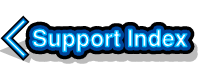
VirtualAcorn Technical support:
Faxing directly from a VirtualAcorn
We have a small number of users who have wanted to send a Fax from inside VirtualAcorn using ArcFax. Since ArcFax wants to drive a modem directly this isn't possible, however Chris Brown has come up with a solution that may well help. In order for this to work you will need a copy UniPrint from RComp.
The solution involves setting up a UniPrint printer driver that prints to a Fax printer on the Windows side. In the example that was sent to me Chris has set up a WinFaxPro printer, but the principle should also work with any Fax printer software, including the bundled one, supplied for use with with Windows.
The first step is to install a Fax printer for Windows, note that you will need a Fax Modem fitted in the PC. If you already have a fax printer installed then you can skip the next section.
In Windows XP this is very easy, from the Start menu go to the Control Panel and then go to the Printers and Faxes option. Double click on the "Add Printer" option and make sure that you are adding a "Local Printer", now simply run through the Wizard selecting the Fax Printer option when it is shown to you. Windows XP comes with a bundled Fax printer which will work with almost any modem. Once the Fax printer is installed the best idea is to send a test fax to ensure that it's working OK. Obviously you will need someone's Fax number and you should ask them first if it's OK to send a one page test fax. I seem to recall that BT used to have a special number you could use to test Fax machines but for the life of me I can't remember what it was.
Assuming that you can now Fax OK from Windows it's time to set up UniPrint. Click on the UniPrint icon in the System Tray (bottom right) from the Windows desktop. Now click on the Printers Tab. A list of the installed Windows printers will be shown. The default Microsoft Windows Fax printer will simply be called "Fax", other Fax printers from other manufacturers will probably have different names.
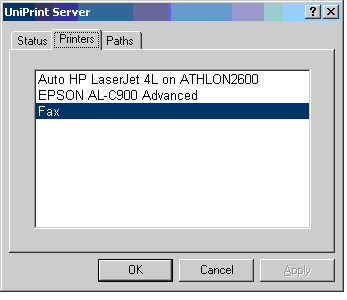
Select the Fax Printer and then click on Apply then OK. Now load VirtualAcorn and print to UniPrint. After printing has finished the Windows Fax control window will open. You can now return to Windows and enter the name and phone number, and any other details required. Now you can send the Fax.
Although this solution isn't as neat as just using ArcFax it does get round the problem.
Faxing Updated
Last issue I covered sending a Fax from inside VirtualRPC using UniPrint. Andrew from R-Comp has been in touch and has suggested a much neater way of setting things up. In order to do this you will need a copy of UniPrint, an installed Fax printer on the Windows side and, of course, a copy of VirtualRPC.
The method suggested by Andrew is far better then the one I suggested as once it's been done it doesn't involve any configuration changes. Assuming you have a copy of UniPrint installed a working you need to install a 2nd UniPrint PDF (Printer Definition file) into !Printers. You do this by clicking MENU over the printer icon on the iconbar and clicking on "Printer Control". The Printer Control window will now open. Drag a copy of the UniPrint PDF into this window. Now go down to the Printers icon on the iconbar and click Menu and then click on "Save Choices".
Now run the UniSetup program, you will see two copies of UniPrint in the window.
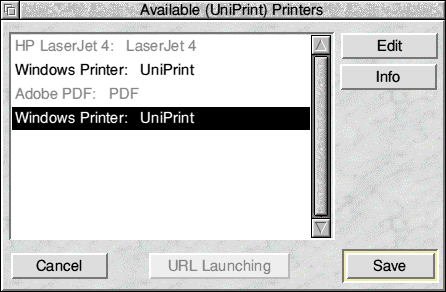
Find the 2nd UniPrint in the list and double click on it, the "Edit Connection" window will now open.

Click on the "Advanced" button and the "Advanced" window will open. Assuming you are using the default Windows XP Fax printer driver you can just type in the name "Fax". If you are using a third party fax printer you will need to type in the correct name. Press F12 and type "*Printers". Make a note of the name of your fax printer and press Return to go back to the desktop. Now type in the name.
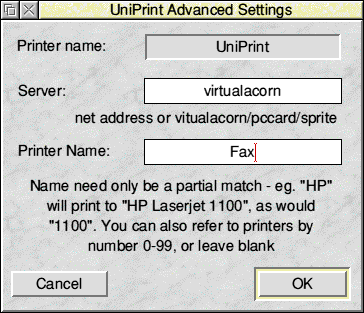
Now click "OK", then "OK" again and finally click on "Save". Assuming all has gone correctly you will now have a full time Fax printer installed on the RISC OS icon bar. Anytime you want to send a fax just click on the UniPrint fax printer icon on the iconbar (to select it and turn it yellow) and then you can print directly to the fax.
| 


