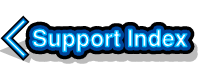
VirtualAcorn Technical support:
VirtualRPC installers report an error and then close
Versions of VirtualRPC for Mac shipped after April 2014 (CD serial number 732400) have been updated to fix this problem.
The problem is that the VirtualRPC installer crashes immediately after the user has entered their admin password. In the main this problem is caused by the Apple Gatekeeper system built into newer versions of Mac OS X. Gatekeeper is designed to stop the user from installing applications that haven't come from the App Store.
There are two possible solutions to this problem:
Solution One;
The settings for Gatekeeper can be temporarily changed to allow the VirtualRPC to be installed. This Apple article shows how to alter the Gatekeeper settings. Having set Gatekeeper to allow applications downloaded from: Amywhere the VirtualRPC installation should complete as normal.
Solution Two;
If changing the Gatekeeper settings has not fixed the install error then VirtualRPC can be installed using this manual method. Please note that you must be signed into Mac OS X with full administration rights to perform the manual install.
- Firstly make a folder called VirtualAcorn inside your Applications folder.
- Now make a folder called VirtualRPC-AdjustSA inside the VirtualAcorn folder.
- Insert your VirtualAcorn CD into your optical drive.
- Open the CD as normal.
- You will see a number of installers.
- Right click on AdjustInstall.pkg.
- From the menu that opens click on Show Package Contents.
- Double click on the Contents folder that has appeared on screen.
- Double click on the file called Archive.pax.gz.
- The VirtualRPC installation files will now be decompressed.
- A window will open saying Archive Utility with the message Unarchiving "Archive.pax"...
- Wait until the process has finished, this may take a few minutes.
- You should now find a folder called Archive pinned to the Mac OS X backdrop
- Open the Archive folder, inside this you will find the VirtualRPC installation.
- Copy the VirtualRPC files from inside Archive to the Applications/VirtualAcorn/VirtualRPC-AdjustSA folder.
- The Archive folder will now be emptied as the files are moved to the correct place.
- You should now Delete the Archive folder by dragging it to the wastebin. This is important!
- Finally double click on the VirtualRPC-AdjustSA application and request your unlock code as normal.
The same process can be used to install the Optional Software Packs from the VirtualAcorn CD. For example lets say we want to install the PDInstall.pkg files:
- Right click on PDInstall.pkg.
- From the menu that opens click on Show Package Contents.
- Double click on the Contents folder that has appeared on screen.
- Double click on the file called Archive.pax.gz.
- The VirtualRPC installation files will now be decompressed.
- A window will open saying Archive Utility with the message Unarchiving "Archive.pax"...
- Wait until the process has finished, this may take a few minutes.
- You should now find a folder called HardDisc4 pinned to the Mac OS X backdrop
- Open the HardDisc4 folder, inside this you will find a number of other folders.
- Now Stop!
What we want to do is to merge the contents of the HardDisc4 folder on the backdrop with the Applications/VirtualAcorn/VirtualRPC-AdjustSA/HardDisc4 folder. Regretfully one feature that Mac OS X lacks is the ability to automatically merge the contents of folders.
You will need to perform this action by hand. Do not try and drag the 'HardDisc4' folder into the VirtualAcorn installation folder. If you do this by accident then click on the Stop button. If you make this mistake you will need to delete the entire VirtualRPC installation and will have to start again with the AdjustInstall.pkg. You have been warned!
If you don't feel confident about merging the two HardDisc4 folders by hand then there are a number of utilities that can perform the operation. Most of them will, in time honoured Apple fashion, cost money. We can't recommend any particular application, a search on Google for Mac OS X merge folders will reveal a number of the solutions.



